The Profile section is where you can view your Home County, update your profile, and view county information. If you are an Editor or Administrator, you can add or edit the county information in this section.
What’s in the Profile section?
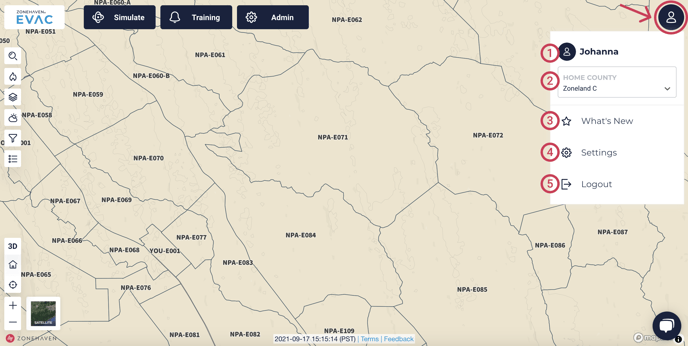
To navigate to your Profile, click the icon in the upper right corner. This will open a small drop-down window where you can see and do the following:
- Your username appears here.
- View or select your home county here.
- See what’s new in the Genasys Protect EVAC site.
- View or update settings.
- Log out of the EVAC site.
Tip: If you’re added to more than one county, you can select a county from the Home County dropdown.
What are user roles and privileges? How do I view them?
All users of EVAC are assigned one of three user roles for each county they are added to: Administrator, Editor, or Viewer. Administrators and Editors may also be given the privilege of Alerter, which allows them to change the status of zones. To see your user role, go to 'Settings' and then click the 'Show all my roles' button located under your profile picture. You will see a pop-up window with a list the jurisdictions (usually a county) to which you have access and check marks under the roles and permissions you have for each county.
Note: User roles are set by your application administrator and should be limited to people with an understanding of the data and the EVAC product.
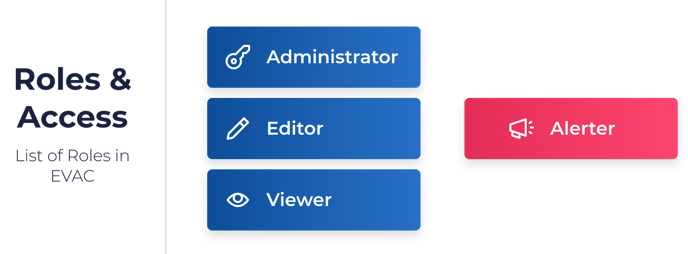
Viewer
Most people in your organizations will have the VIEWER role.
This role provides the ability to view all zone data across the EVAC application.
- View real-time traffic and weather forecasts
- View all zones and zone data
- View vehicle counts in map
- Access & download PDF Evacuation Pre-Plans
Editor
People with the EDITOR role have the permissions to change any data in their home county.
All VIEWER permissions PLUS:- Update PDF Evacuation Pre-Plans
- Create, update, and delete zone properties (number, description, summary, jurisdiction, special considerations)
- Create, update, and delete zone data (TCPs, Arrival Points, Routes, Vehicle Counts, Links)
- Create temporary sub-zones using the split tool
- Publish resources for viewing on the Genasys Protect community site (Road Closures, Shelters, Links)
Administrator
Only a few people in your jurisdiction should have ADMINISTRATOR access. This may be assigned to your central IT organization or to key leaders. This role provides the ability to add/remove users and change user privileges. Genasys can act as your Administrator if you choose.
All EDITOR permissions PLUS:- Add/remove users
- Update user privileges
Alerter
The ALERTER attribute is mission critical during a live evacuation event, and can only be assigned to someone with EDITOR or ADMINISTRATOR status. These users have the ability to change the status of a zone.
Remember, a zone status change will be published directly to the public-facing AWARE website and will be viewable LIVE to the public. It will also notify Waze.
Publishing a zone status change does NOT initiate a mass notification to the public. That must be done through a separate process unique to each county to alert the public of a status change through the Community Warning System.
Settings
In the Settings page, there are three sections listed on the left side:
- Profile
- GoodReader Setup
- County Settings
The Settings page automatically opens on the Profile tab.
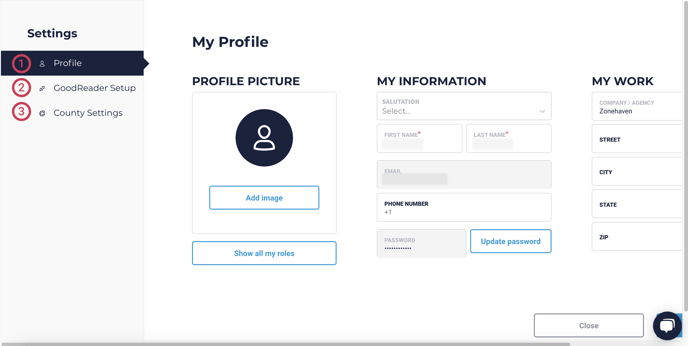
Profile
In the Profile tab, you can update your profile picture, view your user roles, edit your name and contact information, input the information for the company or agency you work for, and update your password.
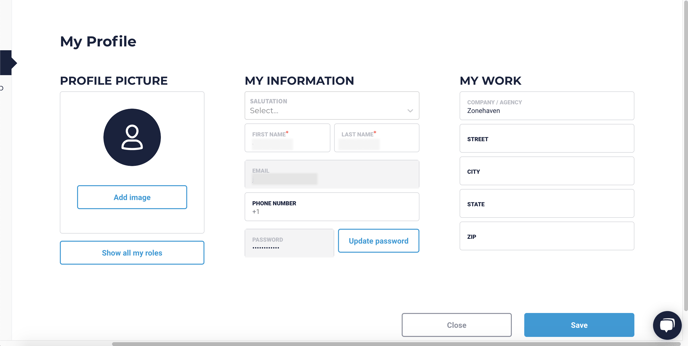 If you make any changes to your profile, click the Save button to finalize them. When you have finished viewing or editing your profile, click the Close button to return you to the map.
If you make any changes to your profile, click the Save button to finalize them. When you have finished viewing or editing your profile, click the Close button to return you to the map.
GoodReader Setup
GoodReader is a file and PDF viewer with many powerful features including editing, file management, and cloud integration. You can connect your Genasys Protect EVAC account to the GoodReader plugin from the GoodReader Setup tab.
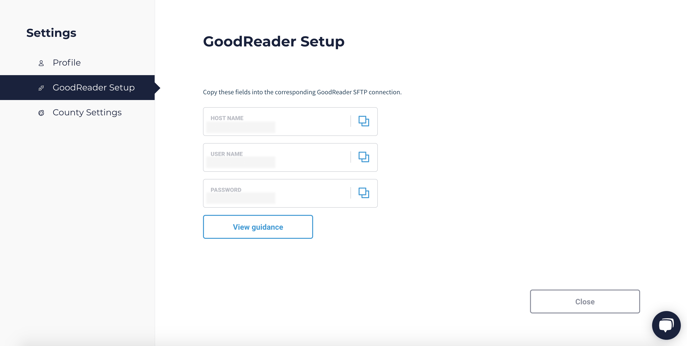 Click the 'View guidance' button and follow the steps provided in the pop-up window to connect your EVAC account to GoodReader.
Click the 'View guidance' button and follow the steps provided in the pop-up window to connect your EVAC account to GoodReader.
County Settings
Editors and Administrators can use this tab to update the county name, seal, visibility status, and email domains.
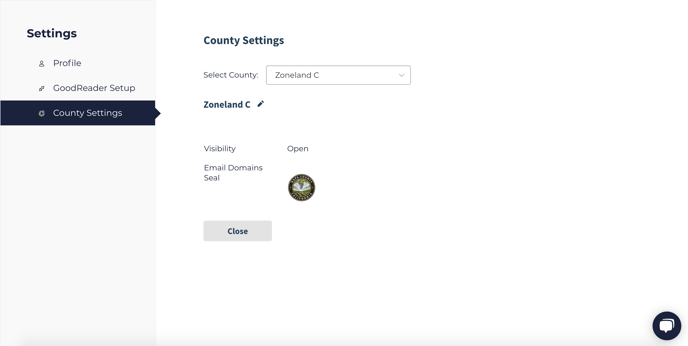
Editing and Adding Users
In order to add or remove users, open Settings and navigate to the Users tab. This is only visible to Administrators so they can view, edit, add, or remove users. You can also watch our Administrator Features video.
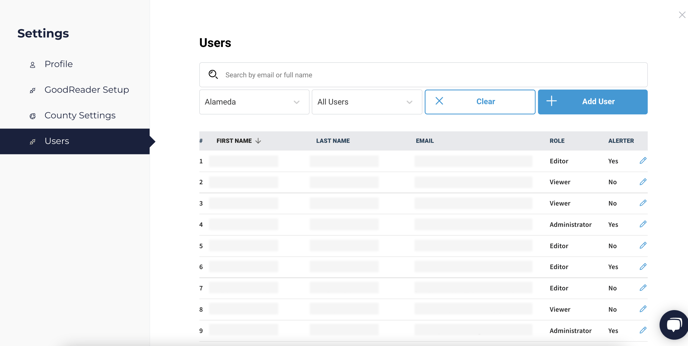
If you have any questions, email us at support@genasys.com.
